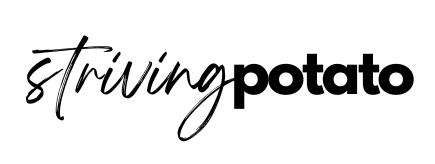Get ready to unleash your creativity and dive into the colourful world of digital stickers! Whether you’re a passionate artist, a creative hobbyist, or simply someone who loves adding a touch of personal flair to your digital creations, this blog post is here to inspire and guide you.
We’ll take you on a journey through the realm of digital sticker design, where you’ll discover the seven best programs and apps to create stunning digital stickers that will make your imagination come alive.

Disclosure: This page contains affiliate links. I’ll receive a commission if you purchase through my links at no cost to you.
CREATE YOUR OWN DIGITAL STICKERS
Short of time and want to create your planner stickers, guided by THE STICKER EXPERT, directly? You can join the Making Planner Stickers class, by Creative Fabrica and print your digital sticker design like a Pro! Pssstt.. you will get a clipart set ready to download from this session!
Digital stickers found their place in the virtual world due to their aesthetics and functionality. Similar to digital planners and bullet journals, the demand for digital stickers remains high.
This comes to one conclusion:
We Need to Create More Digital Stickers!
Creating digital stickers opens up a world of possibilities. From customizing your social media posts and digital artwork to add a unique touch to your digital planners and journals, these eye-catching stickers have become an essential part of our visual expression. With the right tools at your disposal, you can design and personalize your very own collection of digital stickers, tailored to suit your style and passions.
In this blog post, we’ll introduce you to a curated selection of the top programs and apps that will empower you to bring your digital sticker dreams to fruition. Whether you’re a beginner looking for intuitive and user-friendly software or a seasoned designer in search of advanced features and capabilities, we’ve got you covered.
Finding the best sticker design software
From powerful graphic design software to user-friendly mobile apps, each recommendation on our list has been handpicked to provide you with a seamless and enjoyable sticker creation experience. We’ll explore their unique features, highlight their strengths, and equip you with the knowledge and inspiration you need to create stunning digital stickers that will make a lasting impression.
So, if you’re ready to unlock your artistic potential and embark on an exciting journey of sticker design, let’s dive in and discover the seven best programs and apps that will transform your ideas into vibrant, eye-catching digital stickers. Get ready to express yourself, stand out from the crowd, and create digital stickers that truly capture your unique style.
Whether to create it for your personal use or to kickstart your digital sticker business, you need to use a program or app to create your digital stickers.
In this article, I have curated the best sticker design software you can try today
If you are already ready with your digital sticker and want to know more about how to sell stickers on Etsy, head on to this post.
Decide on the sticker type and theme
To prevent you from getting overwhelmed with options, the first step is to decide the theme and purpose of your digital stickers
What are your stickers for?
Is it for the decorative purpose of your journal or a bullet journal?
Or to create a sticker bundle to sell?
Whatever the purpose of creating your digital stickers, deciding on the theme will make the process easier
You can check Etsy, or Pinterest to get some idea about the theme of your stickers.
If you are just a beginner, keep the idea simple
Now you have some idea in mind, its time to create the stickers
If you want to start your Etsy store, I have 40 free listings, equivalent to $8 that you can use to kickstart your business! Click here to claim your free listings and I will get mine as well. So thank you!
BEST STICKER DESIGN SOFTWARE
1. Canva
Canva is one of the best online platforms to create anything which includes digital stickers. This platform is beginner friendly and you can just drag and drop the design you wanted
You can use it for free, although the free version has certain limitations in terms of the design.
Canva also introduced sticker printing services where you can design your stickers and have them printed and sent to your doorstep, hassle-free!
What you need to do is just browse the selection of stickers design and create your masterpiece.
You can upload your images and add other elements to make them more attractive.
If you are not sure about the sizes of the sticker you want to create, use the template provided and work your way up
So if you are in any business and need to produce lots of stickers for your product, go check out the Canva printing services.
Pros of using Canva to create digital stickers
- Beginner-friendly interface with drag-and-drop functionality.
- Wide range of pre-made templates, graphics, and elements.
- Online platform accessible from any device with an internet connection.
Cons of using Canva to create digital stickers:
- Limited advanced customization options compared to professional design software.
- Some premium elements require a paid subscription.
How create digital stickers using Canva?
- Choose a template or create a custom canvas.
- Customize the design by adding text, graphics, and shapes.
- Utilize the available editing tools for color adjustments and effects.
- Export your digital sticker in PNG format for optimal quality.

If you just creating sticker designs for fun, go for the basic and free versions.
Did I tell you that you can sell your sticker design to Canva? Cool huh?
Difficulty level: Easy-Moderate
Price: Free for basic design
Paid version
Canva pro: $12.99 per month or $119.99 per year
If you want to invest in the Pro Account, do not hesitate. Why? This is where you can get the watermark-free versions of the elements. You will get an endless supply of unique elements and create the best digital stickers.
2. Powerpoint
I bet everyone who owns a laptop has this basic program. Usually, we use PowerPoint to prepare slides for our presentation right?
But what if I told you the same program can be used for creating digital stickers?
Although the design or the element will be quite basic, it still doesn’t stop you from creating the best sticker design, one click at a time

Since it’s mainly used by everyone, you don’t have to learn how to use it. Just click the icon you want and add the text.
Just make sure you save it as the picture in PNG format so if you decide to print it, it will have a transparent-looking background.
Difficulty level: easy
Price: Free if you already have Microsoft software installed on your laptop
3. Creative Fabrica
This site has thousands of designs and fonts you can further use for your sticker design. However, you need to pay for those.
Learn how to create planner stickers with this easy-to-follow class by Creative Fabrica. You’ll be guided on how to do the offset and cut features that help you to create pro-looking planner stickers. Join the session and start earning from your planner sticker business today!
Why bother to pay when there are all free resources?
Good question!
When you decided you want to sell your stickers, you especially want the stickers to stand out and look better and different compared to the others.

And this is where Creative Fabrica comes into the picture
In Creative Fabrica, all the images and fonts have a commercial user license so you will have no issues when you sell your sticker design
So keep this in mind when you want to sell your sticker design.
Join other graphic experts in Creative Fabrica. And did you know you can sell your artwork here as well? That way you can diversify your option on where to sell your digital stickers

4. Procreate
Procreate is an app you can download for your iPad and once you have Procreate, the possibility is endless.
Pros of using Procreate to create the digital stickers
- User-friendly interface with intuitive drawing and design tools.
- Vast selection of brushes and customization options.
- Supports animation and creation of animated digital stickers.
Cons of using Procreate to create digital stickers:
- Available only on iPad and iOS devices.
- One-time purchase cost for the app.
How to create digital stickers using Procreate?
- Start with a new canvas or import an existing image.
- Utilize the brush library to draw and design your digital sticker.
- Explore layer options for organization and flexibility.
- Export your sticker in PNG or GIF format for static or animated stickers.

I love Procreate so much as I doodle a lot but this is one of the best apps to create different types of stickers.
And if you browse on Etsy, most of the aesthetic-looking stickers are created by the Procreate apps
Draw your artwork in Procreate and turned it into stickers.
Using procreate you have to keep experimenting to get the best design for your stickers
If you are unsure how to use the brushes, the techniques required and other sorts of beginner questions, you can join the discussion forum.

Difficulty level: Moderate
Fees: Procreate can be purchased for a one-time fee of $9.99.
Item needed: Ipad and apple pencil
Need help from an expert? join the Procreate School. This is an online course where you can be from zero to hero in digital artwork creation which includes digital stickers
5. Adobe Photoshop
Pros to create digital stickers using Adobe Photoshop:
- Extensive features and tools for precise editing and design customization.
- High-quality output with excellent resolution and colour accuracy.
- Seamless integration with other Adobe Creative Cloud applications.
Cons to creating the digital stickers using Adobe Photoshop :
- A steeper learning curve, especially for beginners.
- Subscription-based pricing model with different plan options.
Fees: Adobe Photoshop offers subscription plans starting at $20.99 per month.
Simple Guide to create digital stickers using Adobe Photoshop:
- Import your desired image or create a new canvas.
- Use layers to organize and manipulate elements.
- Apply various editing tools and effects to enhance your design.
- Export your digital sticker in PNG format for high-quality results.
6. Tayasui sketches
If you want to find alternative procreates that work for Android, macOS & iOS, you can try Tayasui sketches

Before owning an Ipad, I used to play around and doodle using Tayasui sketches using my Wacom tablet.
It works quite the same as procreate with amazing brushes, just with a different interface.
You can try and see which one you like better for creating your digital stickers
Other alternatives for procreate
- #1. Adobe Photoshop Sketch
- #2. ArtRage 5
- #3. Autodesk SketchBook- iPhone & iPad
- #5. Concepts
7. Pixlr
Pros of using Pixlr to create digital stickers:
- Free web-based platform with a user-friendly interface.
- Offers a variety of editing tools and effects for sticker customization.
- No software installation is required.
Cons of using Pixlr to create digital stickers::
- Some advanced features are only available with the paid version.
- Limited export options for specific file formats.
Fees: Pixlr offers a free version with optional paid plans for additional features.
How to create digital stickers using Pixlr :
- Open your image or start with a blank canvas.
- Utilize the editing tools to enhance and customize your sticker design.
- Adjust colors, apply effects, and add text or shapes as desired.
- Save your sticker in PNG format for optimal results.
8. Inkscape
Inkscape is a program to create and edit vector graphics, which includes creating digital stickers.
It’s beginner friendly but needs some time to familiarize yourself with the program
But do not worry, there are thousands of tutorial videos provided on how to use this program
Features of inscape include: Object creation, object manipulation, fill and stroke to name a few

Difficulty level: Moderate- Hard
Price: Free
Item needed: Laptop /PC
9. Picmonkey
This site is Canva alternative. It means that it works similarly in designing, adding the elements and uploading your artwork.

Similar limitations like Canva, you have to pay for some of the design. But honestly, I feel like you can create a lot using the free version.
Difficulty level: Easy-Moderate
Price: Free for basic design
Paid version

Digital stickers format
The format of a digital sticker typically depends on its intended use and the platform or software you are working with. However, the most commonly used formats for digital stickers are PNG (Portable Network Graphics) and GIF (Graphics Interchange Format).
- PNG (Portable Network Graphics): This format is widely used for static digital stickers. PNG supports high-quality images with transparent backgrounds, allowing for seamless integration into various digital platforms and backgrounds. It preserves the details, colors, and transparency of the sticker design.
- GIF (Graphics Interchange Format): GIF format is commonly used for animated digital stickers. It supports multiple frames and can create simple or complex animations. Animated stickers can add an extra level of engagement and fun to your digital content.
When creating digital stickers, it’s important to consider the specifications and requirements of the platform or software you’ll be using. Different platforms may have specific size limitations or guidelines for file formats, so make sure to check their recommendations before finalizing your sticker designs.
Additionally, it’s good practice to optimize your sticker files for web or digital use by reducing file size without compromising quality. This helps ensure faster loading times and a better user experience when sharing or using your digital stickers across different platforms and devices.
By selecting the appropriate format and adhering to the recommended specifications, you can create digital stickers that are visually appealing, versatile, and compatible with a wide range of digital platforms and applications.
FAQ on how to create Digital Stickers and the best sticker design software
Q: What are digital stickers?
A: Digital stickers are graphics or images that can be used to decorate digital content, such as social media posts, digital artwork, digital planners, or messaging platforms. They are similar to traditional stickers but designed for use in the digital realm.
Digital stickers can be used to decorate digital planner, journal or bullet journal.
They are usually 2 formats of digital stickers
PNG sticker format
The PNG format is the most widely used as they have a transparent background. That way, you can stick the stickers anywhere you want in your digital file
JPEG sticker format
JPEG stickers will have white colour in the background
Q: How are digital stickers different from traditional stickers?
A: Digital stickers are specifically created for use in digital environments. Unlike traditional stickers, they can be easily resized, edited, and duplicated without losing quality. Digital stickers are versatile, customizable, and can be used repeatedly across different digital platforms.
Q: How can I create digital stickers?
A: There are several ways to create digital stickers:
- Graphic Design Software: Programs like Adobe Photoshop, Adobe Illustrator, or Affinity Designer provide powerful tools and features for creating intricate and professional-looking digital stickers.
- Sticker Maker Apps: Mobile apps such as Procreate, Canva, or PicsArt offer user-friendly interfaces and pre-made templates to design and customize digital stickers directly on your smartphone or tablet.
- Online Sticker Platforms: Some websites and platforms, like Giphy or Tenor, allow you to create and upload animated stickers or GIFs to use in messaging apps and social media.
Q: What file formats are commonly used for digital stickers?
A: Popular file formats for digital stickers include PNG (Portable Network Graphics) and GIF (Graphics Interchange Format). PNG is commonly used for static stickers, while GIF supports animations and is often used for animated stickers.
Q: How can I use digital stickers?
A: Digital stickers can be used in various ways:
- Social Media: Enhance your social media posts, stories, or profiles with eye-catching stickers to add personality and visual appeal.
- Digital Artwork: Incorporate digital stickers into your digital illustrations, paintings, or designs to make them more engaging and expressive.
- Digital Planners and Journals: Customize your digital planners or journals with themed stickers to create a visually appealing and organized digital planning experience.
- Messaging Apps: Use digital stickers as a fun and creative way to express yourself in messaging apps like WhatsApp, Facebook Messenger, or iMessage.
Q: Are there copyright considerations when creating and using digital stickers?
A: Yes, copyright considerations are essential when creating and using digital stickers. It is important to either create your own original artwork or use copyright-free or properly licensed elements in your designs. Respect the intellectual property rights of others and make sure you have the necessary permissions when using copyrighted materials.
Q: Can I share or sell my digital stickers?
A: Yes, you can share or sell your digital stickers, depending on the licensing terms and restrictions you choose. Some artists and designers offer their digital stickers for free, while others sell them as part of digital sticker packs or in digital marketplaces.
Remember to review and adhere to the specific licensing terms, usage policies, and copyright restrictions when sharing or selling your digital stickers.
Creating and using digital stickers allows you to add a touch of creativity and personalization to your digital content. With the right tools and a sprinkle of imagination, you can unlock endless possibilities and showcase your unique style through vibrant and eye-catching digital stickers.
Q: Why create digital stickers?
A: Because you can use them for your digital planner and re-use them
If you want, you cant print it as a gift for your friends
Even better, you can sell your stickers and make a side hustle out of it
But, the competition is wild on Etsy, so be sure to find the right keyword to know what digital stickers to create. I recommend using Everbee or KWFinder to find the right keywords. It is a small investment for your business and if done right, you will get it back in no time!
Q: Where I can buy and sell the digital stickers?
A: If you are not confident to create your own stickers yet and want to purchase to get the idea first, here are some options.
The same site can be the platform for you to sell your own stickers
- Etsy
- eBay
- Alibaba (especially if you buy in bundle)
- Redbubble.com
- Creative. vista
- Society6.com
- Designcuts.com
- Zazzle
- Craftbundles.com
- Creativemarket.com
If you want to look at other digital products option other than digital stickers, head on to this post.